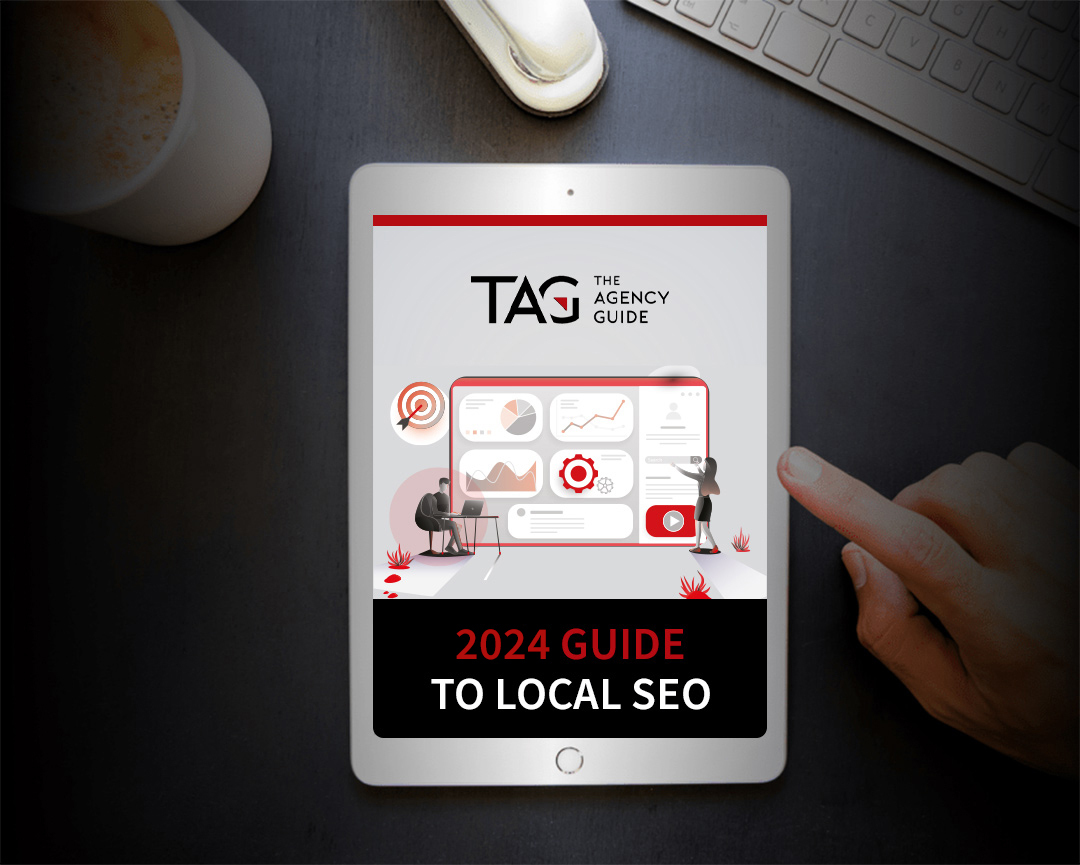Optimizing a Google Local Listing
As a local business, drawing customers to your door can be a challenge. Between Amazon and food delivery apps, it feels like we are on a quest to never leave our couches.
Here’s the thing, though — as much as the ecommerce industry grows, there is still a strong market for real, live people in local businesses.
In fact, small and local businesses create a staggering 66% of new jobs in the U.S. They’re not going anywhere.
If you are a small or local business, it’s time to learn how to compete with all those apps and delivery services.
So, what’s the answer?
It’s local Search Engine Optimization (SEO).
Local SEO is a powerhouse for local businesses, with 97% of consumers using a search engine to find local businesses.
Even more promising, 80% of people who search for a local business will convert.
If you want your business to be the one they find when the time comes, you need to be focused on and investing in local SEO.
So what impacts local SEO?
Dozens of different factors: On-page signals, links, review quantity, NAP citations, and your Google local listing.
One of the most important steps you can take to improve the chance of a prospective customer seeing your business on the first page of Google is to claim your Google Local listing and then optimize it.
If you have already claimed your Google local listing, skip down to the section on optimizing your listing. If you haven’t, now is the time!
What is Google Local Listing?
A Google Local Listing is a business listing on a digital map that often appears on the front page of Google search results for local searches, just below the sponsored posts.
For example, if you search plumbers in Philadelphia, you might see a result like this:

Sample of results from a local search for plumbers in Philadelphia
Those businesses aren’t there by accident — they’re from businesses that have optimized their local listings.
As you can see, local listings include more than just the business name. They also include an address, opening hours, phone number, a link to the business’s website, and a link for directions.
Users can click to drag the map to search for businesses in other local areas, which is useful if they are looking for a business located on a specific street or near a certain landmark.
How is a Google Local Listing Different from Google My Business?
A Google Local Listing shows up on Google Maps, while a Google My Business listing lets you manage your online presence across Google, including search engines, Google’s Knowledge Panel, and Google Maps. So while they are related, the two are slightly different.
To get a Google Local Listing, you must claim either your Google My Business listing or your Google Maps listing. Claiming your Google My Business Listing is the most effective way, as it increases your chance of being displayed across several Google platforms.
How does Google Local Listing Impact SEO?
First, a local listing improves your chances of showing up in the Local 3 Pack, which is the top three local businesses displayed for a local search result. According to Google, these businesses are ranked based on relevance, distance, and prominence — which is why optimizing your local listing is critical.
For example, at The Agency Guide, we aim to rank highly when someone in San Diego, Philadelphia, or New Jersey searches for “marketing consultants near me” since we have offices in these areas.
Your local listing also helps your business show up on Google Map searches, which is often used as a search engine for local customers on mobile devices.
Your Google Local Listing also improves overall visibility, which can impact relevance. For example, Google might decide that a business that is farther away from a searcher is a better fit based on the prominence of the business.
Need help with local SEO? We’ve got you covered. We can help match you with the best search engine optimization company for your goals during a free consultation.
How Do I Claim My Google Local Listing?
Now that you understand what a Google Local Listing is, what’s your next step?
It’s time to claim your listing.
Here’s a step-by-step guide covering exactly how to do it:
1. Sign in to Google My Business. If you don’t already have a Google account, you’ll need to create one.
2. Click Next, then enter the name of your business.

Sign-in page of Google My Business
3. Select the category that best fits your business. This is critical, as it determines what relevant searches your business will show up for. Don’t stress too much, as you can always change this later.

Page showing where you could select the category that best fits your business
4. The next question will ask if you have a physical location where customers can visit. Click Yes. (Note, if you do not have a physical location, this article won’t be particularly useful. Click No and follow the prompts. DO NOT say yes and use a home or residential address.)
5. Click Next, then enter the address of your business. Be sure to include a unit number, if applicable.
6. The next question will ask if your business delivers to customers. If you do, click Yes and enter your delivery area. If not, click No.
7. Add contact details, including your phone number and website URL. These will show up below your business name in your local listing, like this:

This is the part of the page where it will show the contact details of your business like your phone number and/or email address:
1. Click Finish.
2. You will be given options to verify your business, either by phone, email, or mail. Phone verification is faster. However, if you do not have the authorization to manage your business profile, select to verify by mail.
If you would rather not claim your full Google My Business Listing, you can also claim your Google Maps Listing.
Here’s how to do it:
Head to Google Maps, search for your business, then click “Own This Business” or “Is This Your Business?” and follow the prompts.

This is where you could claim your Google Maps Listing
Note: There is no real benefit to claiming your Map listing and not your Google My Business page. We strongly recommend claiming your GMB listing, which will add your business to Google Maps as well.
Can I Use a Home Office as a Google Local Listing?
No.
According to Google, your business may not use home addresses or a virtual office address on your local business listings.
According to Google: “Brands, organizations, artists, and other online-only businesses aren’t eligible for Google My Business listings.”
Keep in mind; this address is accessible to anyone online. You don’t want your home address displayed for the world to find.
Certain other types of businesses are ineligible for local listings, including rental or vacation homes and ongoing classes, services, or meetings held at a location you don’t own or have the authority to claim.
What Do I Do If Someone Already Claimed My Google My Business Account?
In some cases, you may go to claim your listing only to find that another person has already claimed your business. This often occurs when a previous manager, owner, or a marketing team you’ve hired claimed your account to update details.
If this happens, don’t stress! Google will let you regain access. Here’s what to do.
- Start by contacting previous owners or managers and requesting they turn over access to the listing.
- If this isn’t possible, or if you are unsure who has access, log in to create your business listing here, and search for your business name.
- Under the business profile, click Claim This Business Listing.
- Select Continue, then Request Access.
- Fill out the form and submit it.
This process will email the profile owner and notify them that you requested access. If they do not respond, you can often claim the listing yourself in 3 to 7 days.
Step-by-Step Guide to Optimizing Your Google Local Listing
If you’ve made it this far, congratulations! We’ve covered a ton of information already, but the best is yet to come.
Now that you have claimed your Google My Business Listing, it’s time to optimize it in order to drive more visibility of your site and business. Too many businesses claim their listing and then never check in again ( a huge mistake).
Your local listing is one of the most valuable assets you have for local SEO — and it’s free!
Ready to make sure you get the most out of it?
Here’s a step-by-step guide to optimizing your local business listing:
Fill Out All GMB Information Completely
As you create your local listing, you’ll notice that Google asks for a ton of information: your business name, address, phone number, and category.
Make sure to add all the information requested, and be sure you use the exact same name, address, and phone number on Google, your website, and any other listing you fill out.
When you create one listing as Philly Plumber Inc. and another as Philly’s Plumber Incorporated., Google may not realize they are the same business. This can impact how often Google shows your profile on your target SERP (search engine results page).
After your listing is complete, go back and add additional categories that make sense for your business. For example, if you used “grocery store” as your main category, but you also offer delivery service, add “grocery delivery” as well. This helps Google match your business with relevant searches.
You can also add business hours, social media accounts, and a ton of other information. Sharing as much information as possible makes it easier for customers to make an informed decision.
Verify Your Business Location
Once you have created your local listing, make sure you verify your address. This is a critical step that too many businesses ignore.
There are four ways to verify your address: by mail, phone, email, or instantly. However, not all verification options are available for every business. Phone and email are the most common options.
If someone else has already verified your business, use this guide on Google to claim ownership.
Add Services or Menus If Applicable
If you offer a wide range of services or own a restaurant, make sure to upload your business’ menus or service list. This helps potential customers determine if your business fits their needs.
In some cases, if you fail to upload a menu, Google will pull that information from third party sites — which may not have accurate prices, hours, or menu items.
In addition to improving user experience, adding this information improves your business’ relevance.
Google may rank your business higher in search results if your business is (while further away than another business) more likely to have the product or service a customer is searching for.
Add High-Quality Photos of Your Business, Services, and Products
Upload high-quality images with a logo, and cover photo, plus additional photos to highlight top features, your staff, or popular menu items.
This kind of media increases trust with potential customers and gives them a positive first impression of your business.
Make sure to follow Google’s image best practices, which include storing photos as a JPG or PNG and ensuring the file size is between 10KB and 5 MB. Google prefers images that are well lit, in focus, and with a minimum resolution of 720 x 720 pixels.
These images will be displayed just above the review section in your GMB profile.

A sample of search results showing images that are aligned with Google’s Best Image Practices
Add a Business Description With Keywords
Your business description is a short line that tells prospective customers what your business is all about. Add a bit of personality, but be sure to include keywords people might be searching for when they look for your business.
For example, the search result for Artist & Craftsman Supply Philadelphia features key terms like artist, crafters, painting, sculpting, bookbinding, and origami.

Sample search result for Artist & Craftsman Supply, Philadelphia where it features key terms
Add a Google My Business Post
Much like a social media account, Google allows businesses to share important updates directly with customers with GMB posts, including events, offers, and specific products.
Surprisingly, 40% of businesses never bother to post.
And that’s a shame, because this feature can help users who search for your company find out about events and other important announcements.
And, it’s totally free. All it requires is a few moments of your time.
There are three main posts types, including What’s New, Events, and Offers. Posts can include images, text, and videos..
Set up GMB Messaging
Google also offers business owners the option to set up a messaging feature.
To do this, login into your GMB listing from a mobile device, then tap Customers, Messages, and Turn On. The messages will appear in your Google My Business App, where you can respond, send pictures, or answer questions.
Note that Google strongly recommends responding to messages within 24 hours to build trust with your customers. You can also block specific contacts, if necessary.
Read and Respond to Online Reviews
Online reviews are absolutely critical to local businesses, possibly even more so than for online businesses.
97% of people reported they read online reviews, and, more importantly, 94 % of people say they have avoided a business due to poor online reviews.
Make sure you respond to both positive and negative reviews. Why? Because most folks don’t just read one online review — they actually look for the negative reviews to make sure the business isn’t fake.
Negative reviews with calm, collected responses show you are a real business, and that you care about your customers’ experience.
Now What? Next Steps to Dominate Local SEO
Done with optimizing your Google local listing? Pat yourself on the back. But, if you think your work is done, we’ve got news for you — local SEO is an ongoing process.
Claiming your GMB review was just the first step to improving your local SEO. Here are a few more local SEO strategies to help your business stand out.
Sign up for other NAP citations
Now that you have Google’s local listing, it’s time to create citations with other business directories, including Yellow Pages, Linkedin, Yelp, Travel Advisors, Better Business Bureau, and Angie’s List.
As we mentioned above, make sure all your listings use the exact same name, address, and phone number format. Don’t use N Main St in one address and North Main Street in another — this information needs to be exactly the same to ensure Google connects all your listings.
Link to NAP article.
Monitor Your Google My Listing Regularly
You can’t just create your local listing and forget it. It should be a living, breathing listing.
Log in at least once a month to add new photos, update menus, and make sure your store hours are up-to-date and your listings consistent across all platforms and sites.
Keep in mind that Google allows users to suggest edits to profiles — and if you don’t catch changes, you could give prospective customers incorrect information. Google does send an email before changes are finalized, but those can easily fall through the cracks when you’re busy with the day-to-day operations of your business.
When customers get the wrong information, they get frustrated.
For example, this user who drove across Philadelphia to get a sandwich only to discover the restaurant he planned to visit didn’t have accurate hours listed on Google:

Sample review
If the business had kept their listing updated, they could have avoided this.
Build Local Links
Links to your site tell Google that your business is valid and trustworthy. And it’s an area where many local businesses fail because they get overwhelmed or don’t know how to build links the right way.
Here’s the secret: it’s not hard to build local links, but you do have to invest time finding sites, building relationships, and pitching them.
Here are a few tips to get you started with local link building:
1. Claim all your local citations on social media platforms like Facebook and Twitter as well as your local Chamber of Commerce and review sites like Yelp, YellowPages and Tripadvisor.
2. Search for articles by news sites or locally focused sites in your niche. For example, a restaurant might look for “best restaurants in Philadelphia.” Just that quick search will give you two possible sites to pursue, including Phillymag.com and Philly Eater. You could reach out and see if your restaurant can be featured in a review or article.

Sample of a search result where it shows a magazine feature
3. Sponsor a local sports team or charity and ask them to include a link on their website or share a post on social media, if possible. This has the added benefit of making you feel good and helping to support your community.
4. Write locally relevant content and publish it to your website. For example, a bike shop in Philadelphia might publish post of local bike rides in the city.
Need help with local link building? Contact TAG for a free consultation from proven SEO experts.
Final Thoughts on Google Local Listings
When it comes to attracting local customers, many local business owners struggle. Claiming your Google Local Listing is a critical first step to capturing your local market.
But it may not be enough on its own to drive growth.
As a local business, your focus should be on taking care of your customers and your employees. Let us help with your local SEO needs.
Contact TAG for a free consultation from proven local SEO experts who are committed to helping your local business grow.